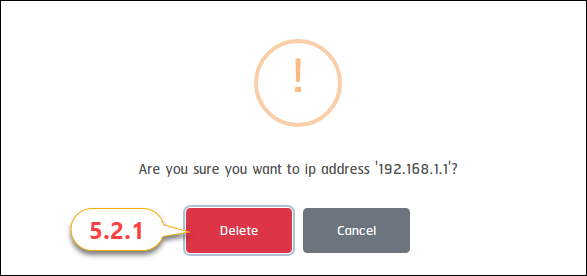Host management
Add Host
1. Please login to your account and click on the Domain (1.1) then click on My Domain (1.2) menu.
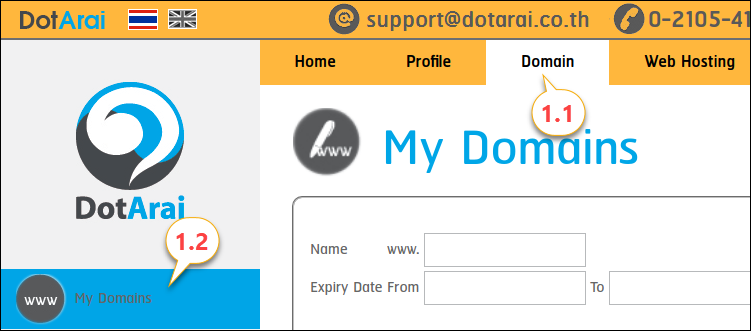
2. Click on View (1.2) next to the domain name that you would like it’s host changed.
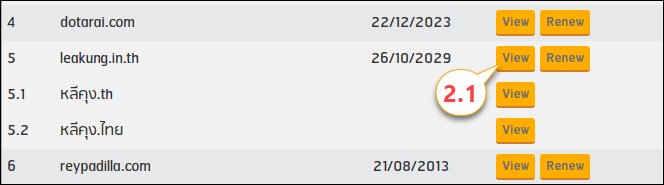
3. Click on Hosts(3.1) and click the Add(3.2) button.
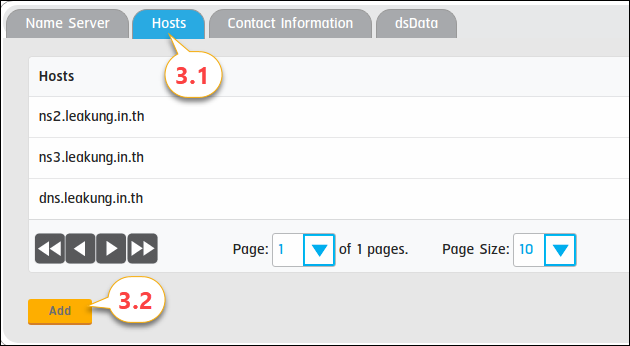
4. Enter your name server data.
4.1 Enter nameserver(4.1) then the system will detect your nameserver automatically if your nameserver requires an IP address(es).
IP address(es) is required.
Domain = leakung.in.thNameserver = ns1.leakung.in.th
IP address(es) is not required.
Domain = leakung.in.thNameserver = ns1.dotarai.com
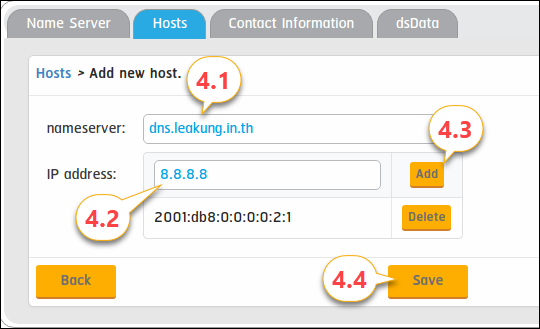
4.2 Enter nameserver’s Ip address(4.2)
4.3 Click at the Add(4.3) button to add an IP address to the list below.
4.4 Click on Apply changes(4.4)
* If the nameserver is not required an IP address, please skip step 4.4.
Delete Host
1.Please login to your account and click on the Domain (1.1) then click on My Domain (1.2) menu.
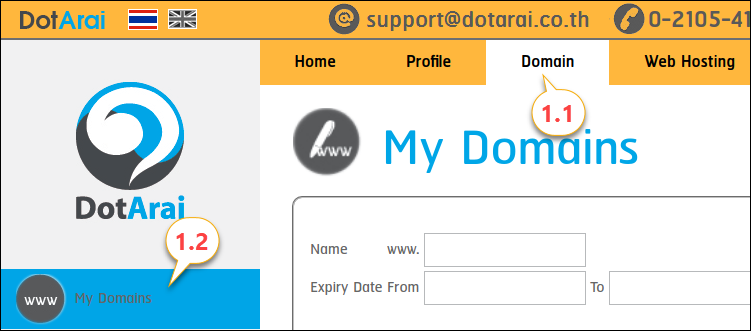
2. Click on View (1.2) next to the domain name that you would like it’s host changed.
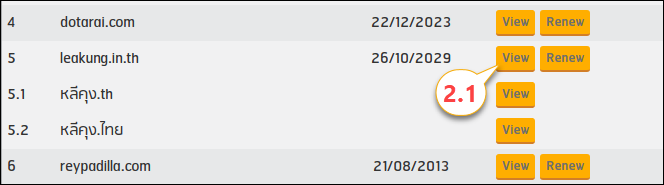
3. Click on Hosts(3.1) and click the Delete(3.2) button.
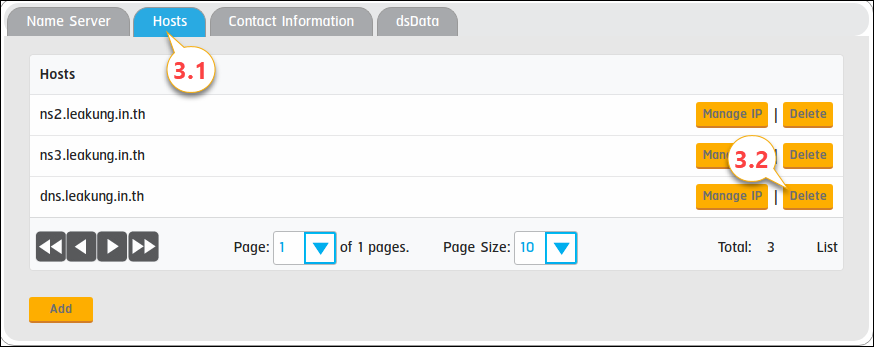
4. Click on the Delete (4.1) button to confirm the delete.
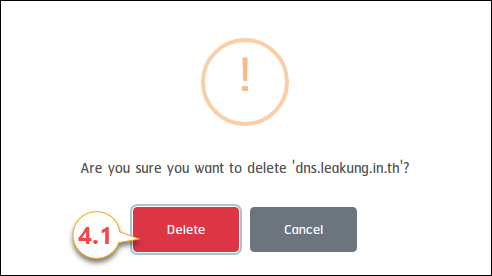
Manage host’s IP address
1.Please login to your account and click on the Domain (1.1) then click on My Domain (1.2) menu.
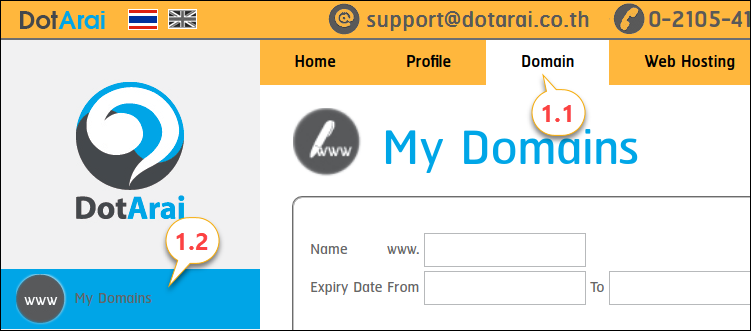
2. Click on View (1.2) next to the domain name that you would like it’s host changed.
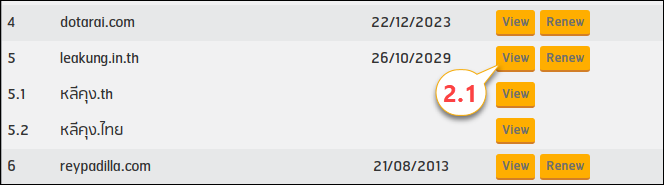
3. Click on Hosts(3.1) then click the Manage Ip(3.2) button.
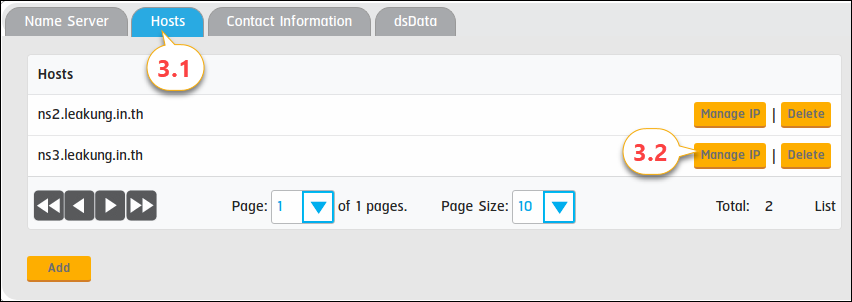
4. How to add an Ip address.
4.1 Click on the Add(4.1.1) button.
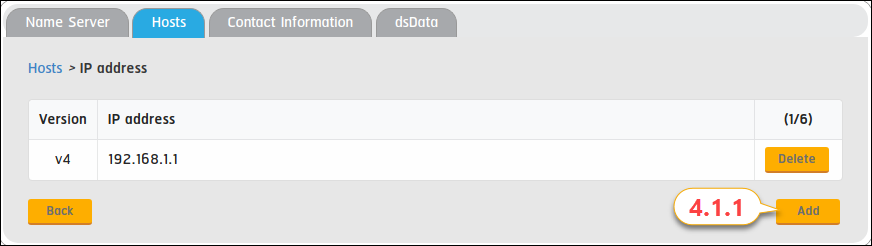
4.2 Enter an Ip Address(4.2.1) then click the OK(4.2.2) button.
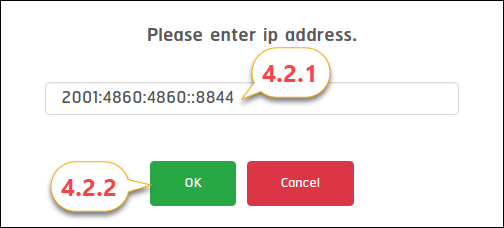
5. How to delete an IP address.
5.1 Click at the Delete (5.1.1) button on the row where your IP address is located.
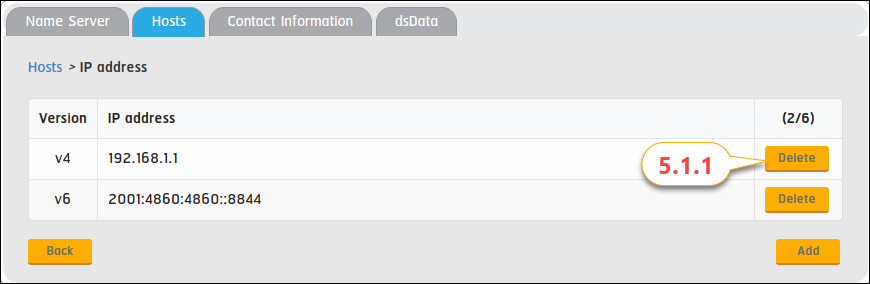
5.2 Click at the Apply changes(5.1.2) button to save changes.